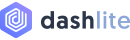Placeholders
Use loading placeholders for your components or pages to indicate something may still be loading.
Examples
In the example below, we take a typical card component and recreate it with placeholders applied to create a “loading card”. Size and proportions are the same between the two.
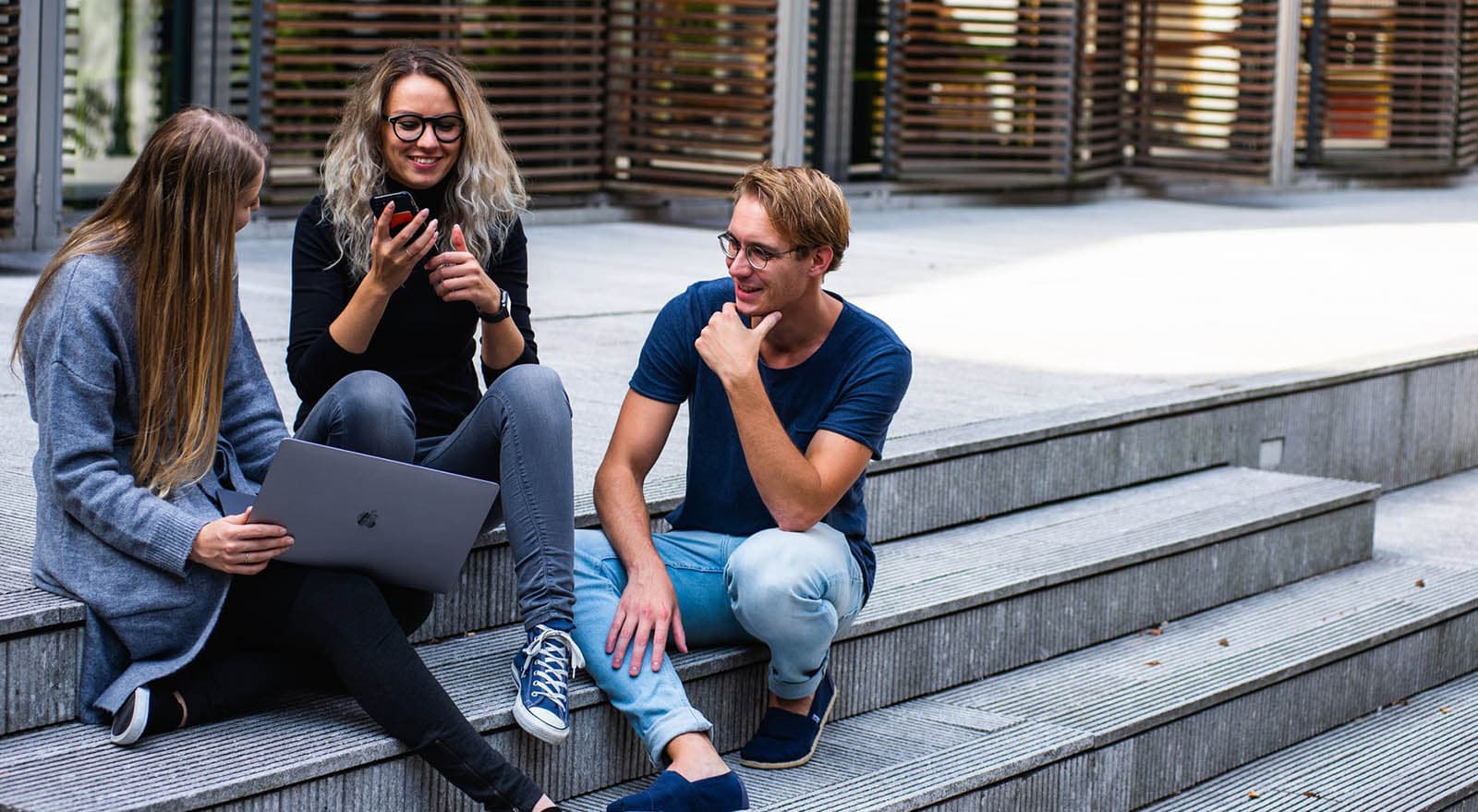
Card title
Some quick example text to build on the card title and make up the bulk of the card's content.
Go somewhereCode Example
<div class="card card-bordered"> <img src="/demo4/images/slides/slide-a.jpg" class="card-img-top" alt=""> <div class="card-body"> <h5 class="card-title">Card title</h5> <p class="card-text">Some quick example text to build on the card title and make up the bulk of the card's content.</p> <a href="#" class="btn btn-primary">Go somewhere</a> </div></div><div class="card card-bordered placeholder-glow" aria-hidden="true"> <img src="/demo4/images/slides/slide-a.jpg" class="card-img-top placeholder" alt=""> <div class="card-body"> <h5 class="card-title placeholder-glow"> <span class="placeholder col-6"></span> </h5> <p class="card-text placeholder-glow"> <span class="placeholder col-7"></span> <span class="placeholder col-4"></span> <span class="placeholder col-4"></span> <span class="placeholder col-6"></span> <span class="placeholder col-8"></span> </p> <a class="btn btn-primary disabled placeholder col-6" aria-disabled="true"></a> </div></div>
How it works
Create placeholders with the .placeholder class and a grid column class (e.g., .col-6 ) to set the width. They can replace the text inside an element or be added as a modifier class to an existing component.
We apply additional styling to .btns via ::before to ensure the height is respected. You may extend this pattern for other situations as needed, or add a within the element to reflect the height when actual text is rendered in its place.
Code Example
<p aria-hidden="true"> <span class="placeholder col-6"></span></p> <a class="btn btn-primary disabled placeholder col-4" aria-disabled="true"></a>
Width
You can change the width through grid column classes, width utilities, or inline styles.
Code Example
<span class="placeholder col-6"></span><span class="placeholder w-75"></span><span class="placeholder" style="width: 25%;"></span>
Color
By default, the placeholder uses currentColor. This can be overridden with a custom color or utility class.
Code Example
<span class="placeholder col-12"></span><span class="placeholder col-12 bg-primary"></span><span class="placeholder col-12 bg-secondary"></span><span class="placeholder col-12 bg-success"></span><span class="placeholder col-12 bg-danger"></span><span class="placeholder col-12 bg-warning"></span><span class="placeholder col-12 bg-info"></span><span class="placeholder col-12 bg-light"></span><span class="placeholder col-12 bg-dark"></span>
Sizing
The size of .placeholders are based on the typographic style of the parent element. Customize them with sizing modifiers: placeholder-lg, .placeholder-sm, or .placeholder-xs.
Code Example
<span class="placeholder col-12 placeholder-lg"></span><span class="placeholder col-12"></span><span class="placeholder col-12 placeholder-sm"></span><span class="placeholder col-12 placeholder-xs"></span>
Animation
Animate placeholders with .placeholder-glow or .placeholder-wave to better convey the perception of something being actively loaded.
Code Example
<p class="placeholder-glow"> <span class="placeholder col-12"></span></p><p class="placeholder-wave"> <span class="placeholder col-12"></span></p>