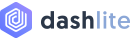Tooltips
Examples for adding custom Bootstrap tooltips with CSS and JavaScript using CSS3 for animations and data-attributes.
Examples
Hover over the button below to see tooltips.
Code Example
<button type="button" class="btn btn-secondary" data-bs-toggle="tooltip" data-bs-placement="top" title="Tooltip on top"> Tooltip on top</button><button type="button" class="btn btn-secondary" data-bs-toggle="tooltip" data-bs-placement="right" title="Tooltip on right"> Tooltip on right</button><button type="button" class="btn btn-secondary" data-bs-toggle="tooltip" data-bs-placement="bottom" title="Tooltip on bottom"> Tooltip on bottom</button><button type="button" class="btn btn-secondary" data-bs-toggle="tooltip" data-bs-placement="left" title="Tooltip on left"> Tooltip on left</button>
Disabled elements
Elements with the disabled attribute aren’t interactive, meaning users cannot focus, hover, or click them to trigger a tooltip (or popover). As a workaround, you’ll want to trigger the tooltip from a wrapper div or span, and override the pointer-events on the disabled element.
Code Example
<span class="d-inline-block" tabindex="0" data-bs-toggle="tooltip" title="Disabled tooltip"> <button class="btn btn-primary" style="pointer-events: none;" type="button" disabled>Disabled button</button></span>